About ||
FAQ ||
RRCFLs ||
DFRs ||
Bldg. Contacts and FM Team Managers ||
General Comm. and Ops. ||
Opl. Reports ||
All-Roles-by reports:
Jurisdiction |
Building |
Floor |
Room (Table) |
Room (Map)
Frequently Asked Questions
-
How is a DFR assigned?
- Only a RRC-FL can assign and approve a DFR position change. To do so, the RRC-FL needs to submit the Space and Access Role Assignment Request form. A link to the form can be found on the MyU Manage Building tab, in the RRC Facility Lead section. Once the form has been processed, Access Services and the Locksmith will have updated DFR information to refer to when granting access requests.
- How do I identify DFRs (Dept. Facility Reps) in my area?
- Select the DFR Link
- Deselect any DFR roles you are not interested in or leave them all selected.
- Filter by RRC, Department or Internet ID and click the Apply Filter button.
- Click the Reset Filter button to use a different filter.
- How do I export the information to a spreadhseet?
- Select the Room (Map) link.
- Expand the table widget at the bottom of the map.
- Select the tab appropriate for your needs. For example, for a list of all DFRs in St. Paul select the tab "All Roles by Jurisdiction (FM District Team)", then filter on the column Jurisdiction.
- Open the Options menu in the upper left of the table widget.
- Select Export all to CSV, and open the downloaded file with Microsoft Excel or similar software.
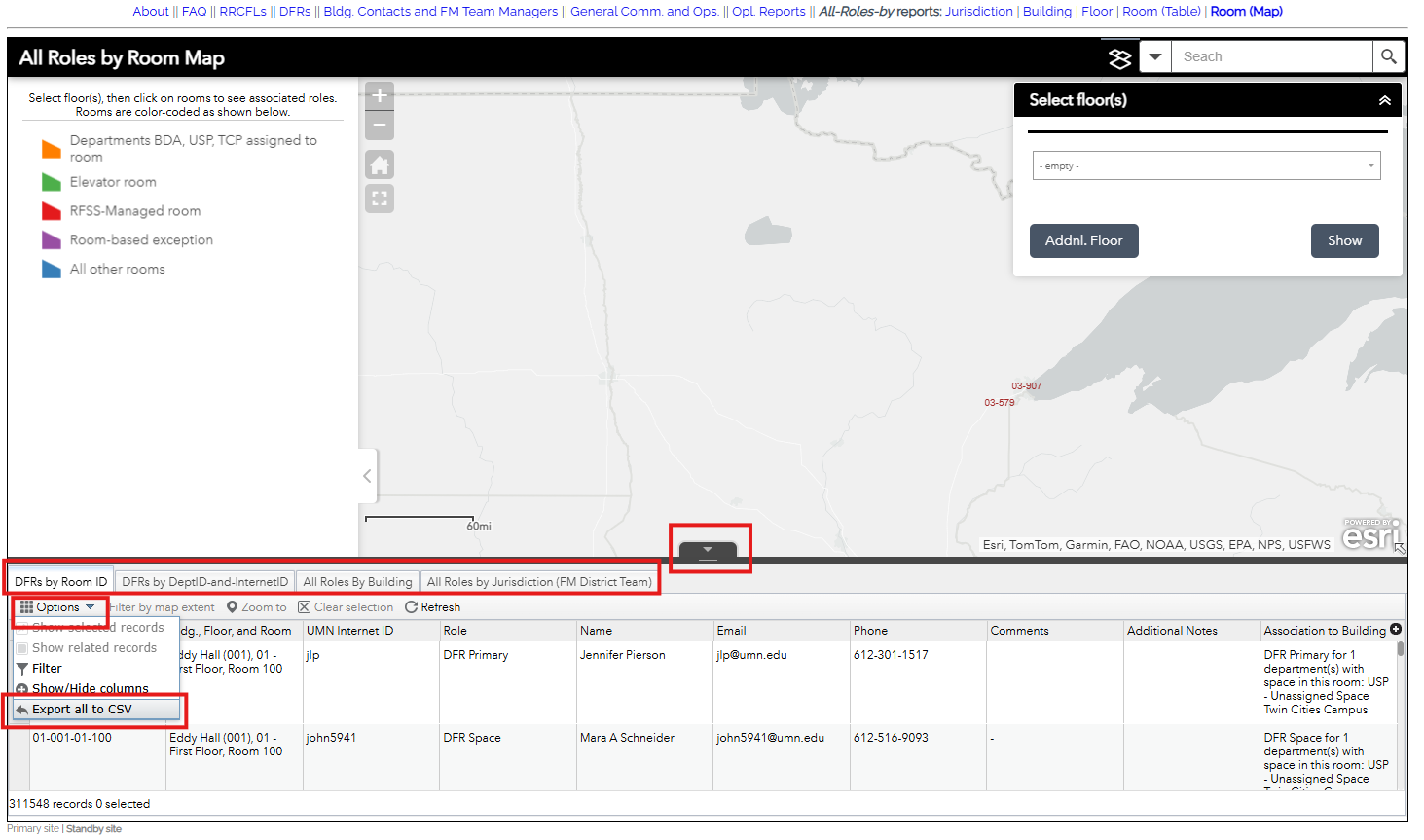
- How do I identify the PBC (Primary Bldg. Contact) for my building?
- Select All Roles by Bldg.
- Deselect all roles except the Primary Building Contact.
- Select either Building Name or Building Number and select from the drop-down list and click the Apply Filter button.
- Click the Reset Filter button to use a different filter.
- How do I identify all roles associated with a specific room?
- Select the Room (Map) link.
- Type in the Building Name in the Select floor(s) window and select a floor number.
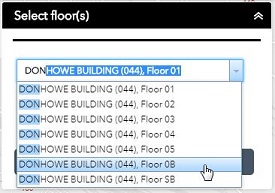
- Select a floor number and click the Show button.
- Minimize the Select floor(s) window by clicking on the Minimize button.
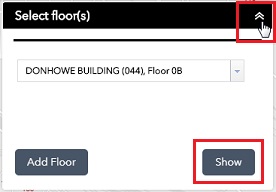
- Click on the room on the floor map to see the facility roles that are assigned to this room on the left-hand side.
- Open the Select Floor(s) window to continue searching for other buildings and floors.

- How do I identify any or all roles associated with my building?
- Select the All Roles by Bldg link.
- Select all the roles that you want to identify, or leave all the roles selected to see all roles in a building.
- Select either Building Name or Building Number and select from the drop-down list and click the Apply Filter button.
- Click the Reset Filter button to use a different filter.
- How do I identify all roles associated with my RRC unit or department?
- Select the DFR link.
- Deselect any DFR roles you are not interested in or leave them all selected.
- Filter by RRC, Department or Internet ID and click the Apply Filter button.
- Click the Reset Filter button to use a different filter.
- I am a PBC. How do I email the DFRs in my building?
- Select the All Roles by Building link.
- Select all the roles that you want to identify, or leave all the roles selected to see all roles in a building.
- Select either Building Name or Building Number and select from the drop-down list and click the Apply Filter button.
- Click the + (plus) sign in the upper-right corner and deselect all columns except for email to remove these columns from the report.
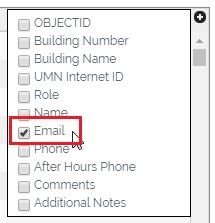
- Cut and paste the email addresses into an email address field.
- How do I update my contact information as a DFR?
- Write frp@umn.edu with your new information and copy your RRC Facility Lead.
- Who can request access to a specific room?
- Generally, the DFR Primary, DFR Alternate, or DFR Card-Key Alternate who is assigned to the space can request access to a room. When you use the Room (Map) link to locate a room in a building, the rooms will be color coded to show special locations where access can only be requested by specific users.
- I am unable to access the map and the reports linked to at the top of the page. What should I do?
- During times when the website undergoes system maintenance you can access our Standby-site via the link in the lower left corner of the page.
- Questions?
- Contact frp@umn.edu